Boost Remote Productivity With a Smart Home Office Setup
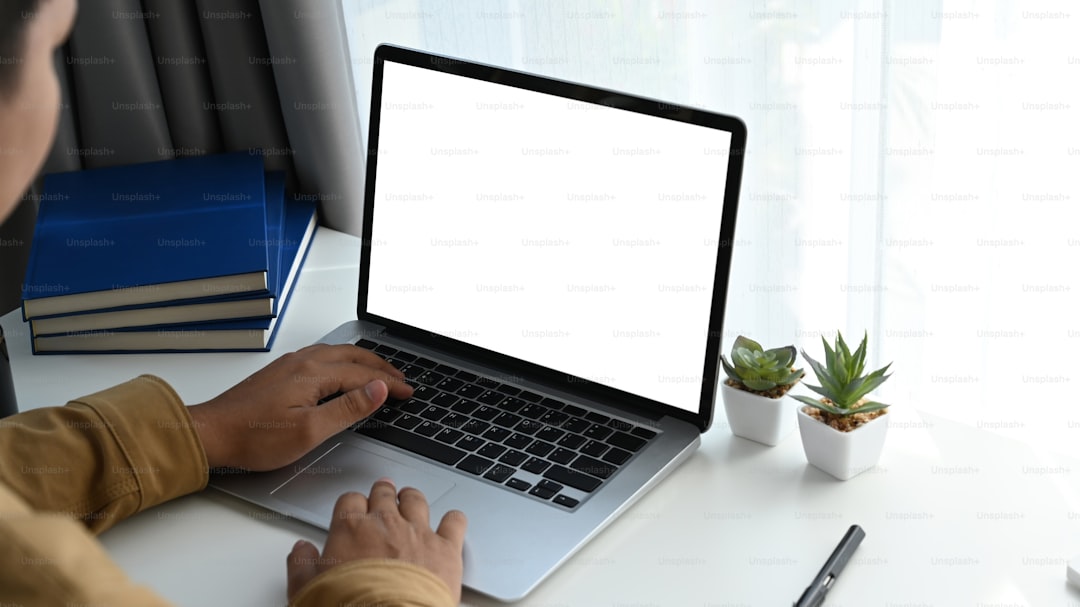
Introduction
Remote work has moved from a temporary experiment to a permanent feature of many professional lives. The shift has created a new set of challenges: maintaining focus while the kitchen is only a few steps away, managing video calls without background noise, and keeping internet speed reliable enough for data‑intensive tasks. A well‑designed home office can turn those challenges into opportunities. By integrating smart technology, ergonomic principles, and thoughtful layout, you can build a workspace that not only supports the day‑to‑day demands of remote work but also actively boosts productivity, creativity, and wellbeing.
This guide walks you through the essential components of a smart home office, explains why each element matters, and provides actionable steps you can take to create a high‑performance environment. Whether you are setting up a dedicated room, a compact corner, or a flexible “hot desk” that doubles as a creative studio, the principles below will help you turn any space into a productivity engine.
Understanding the Foundations of a Smart Home Office
A smart home office is more than a collection of gadgets. It is a holistic system where technology, ergonomics, lighting, acoustics, and connectivity work together to reduce friction and enable flow. The following five pillars form the foundation of any effective setup:
- Ergonomic comfort – Reduces physical strain and keeps you alert for longer periods.
- Intelligent lighting – Aligns artificial illumination with natural circadian rhythms and visual tasks.
- Acoustic control – Minimizes distractions from external noise and prevents echo during calls.
- Robust connectivity – Guarantees a stable, fast internet connection for cloud‑based collaboration tools.
- Automation and integration – Allows you to control the environment with minimal effort, freeing mental bandwidth for work.
When each pillar is addressed, the overall system becomes greater than the sum of its parts. The result is a workspace that adapts to your schedule, your tasks, and even your mood.
Ergonomic Comfort: The Body‑First Approach
Choosing the Right Chair
A supportive chair is the single most important investment for a remote worker. Look for the following features:
- Adjustable seat height so your feet rest flat on the floor and your knees form a 90‑degree angle.
- Lumbar support that follows the natural curve of your lower back.
- A breathable mesh or fabric that prevents heat buildup during long sessions.
- Swivel and lockable casters that allow easy movement without straining.
Test the chair by sitting with your hips back, elbows at a 90‑degree angle, and wrists neutral while typing. If you feel pressure on the thighs or lower back, readjust the seat depth or tilt.
Desk Height and Placement
A desk that matches your chair height enables a neutral posture. For a traditional sitting desk, the surface should be roughly at elbow level when your arms are relaxed. If you prefer a standing arrangement, an adjustable height desk gives you the flexibility to alternate between sitting and standing throughout the day. Research shows that alternating posture can reduce musculoskeletal fatigue and improve blood circulation.
When positioning the desk, keep the following in mind:
- The monitor should be directly in front of you, with the top of the screen at or slightly below eye level.
- Your keyboard and mouse should be close enough to keep elbows tucked in, avoiding shoulder extension.
- Keep frequently used items within arm’s reach to prevent unnecessary stretching.
Monitor Placement and Eye Health
Staring at a screen for hours can cause eye strain, known as digital eye fatigue. Mitigate this by:
- Using a monitor that is at least 20 inches away from your eyes.
- Setting the display brightness to match the ambient light level.
- Enabling a blue‑light filter during evening hours, either through built‑in monitor settings or software like f.lux.
- Following the 20‑20‑20 rule: every 20 minutes, look at something 20 feet away for at least 20 seconds.
If you work with multiple monitors, arrange them in a slight arc so you can glance left or right without rotating your neck excessively.
Intelligent Lighting: Seeing and Feeling Your Best
Natural Light as the Primary Source
Whenever possible, position your workstation near a window that provides abundant daylight. Natural light not only improves visual clarity but also regulates circadian rhythms, which influence alertness and sleep quality. To maximize daylight without glare:
- Use sheer curtains or blinds that diffuse bright sunlight while still allowing illumination.
- Position the monitor perpendicular to the window to reduce reflections.
- Rotate your desk periodically to follow the sun’s path throughout the year.
Smart LED Lighting
When natural light is insufficient, supplement with smart LED fixtures that can be programmed to match the time of day and the type of work you are doing. Key capabilities to look for include:
- Adjustable color temperature ranging from warm (2700 K) for relaxed reading to cool (6500 K) for focused tasks.
- Dimmable intensity controlled via voice assistants, mobile apps, or motion sensors.
- Scene presets such as “Morning Focus,” “Afternoon Collaboration,” and “Evening Wind‑Down.”
By automating lighting changes, you eliminate the need to manually adjust switches, reducing interruptions.
Task Lighting for Precision Work
If your role involves detailed visual tasks—design, data analysis, or reviewing documents—add a focused desk lamp with adjustable arm and color temperature. Choose a lamp with a CRI (Color Rendering Index) of 90 or higher to ensure accurate color perception.
Acoustic Control: Quieting the Distractions
Identifying Noise Sources
Typical home office noise includes traffic, HVAC systems, household appliances, and conversations. Begin by mapping out the loudest periods of the day and the most intrusive sounds. This information guides the selection of acoustic treatments.
Sound‑Absorbing Materials
- Acoustic panels – Install fabric‑wrapped foam panels on walls opposite the desk to dampen reverberation.
- Rugs and carpets – Place a thick rug under the desk to absorb footfall and reduce echo.
- Heavy curtains – Use floor‑to‑ceiling curtains not only for light control but also for sound dampening.
- Bookshelves – A fully stocked bookshelf acts as a natural diffuser, breaking up sound waves.
Noise‑Cancelling Solutions for Calls
For video conferences, a dedicated USB or Bluetooth noise‑cancelling microphone can filter out background chatter while preserving voice clarity. Pair the microphone with a pair of closed‑back headphones that block external sound, ensuring you both hear and are heard without distraction.
Robust Connectivity: The Digital Backbone
Choosing the Right Internet Plan
Remote work often involves video streaming, large file transfers, and cloud‑based applications. A minimum download speed of 50 Mbps and upload speed of 10 Mbps is recommended for a single user. If multiple users share the same connection, consider a plan with at least 100 Mbps download.
Optimizing Wi‑Fi Coverage
- Mesh Wi‑Fi system – Deploy a mesh network to eliminate dead zones, especially if your office is far from the router.
- Band selection – Use the 5 GHz band for bandwidth‑intensive tasks, while keeping 2.4 GHz for IoT devices that require longer range.
- Channel optimization – Use a Wi‑Fi analyzer app to select the least congested channel, reducing interference from neighboring networks.
Wired Connections for Critical Devices
Whenever possible, connect your primary workstation to the router via Ethernet. A gigabit Ethernet cable provides consistent latency and removes the variability inherent in wireless connections. If running a cable is impractical, consider Powerline adapters that use your home’s electrical wiring to transmit network data.
Network Security Basics
Secure remote work by:
- Enabling WPA3 encryption on your Wi‑Fi network.
- Changing the default router admin password to a strong, unique phrase.
- Keeping firmware up to date to protect against known vulnerabilities.
- Using a reputable VPN service when accessing sensitive corporate resources.
Smart Devices: Automation that Works for You
Voice Assistants as Control Hubs
A voice assistant (e.g., Amazon Echo, Google Nest) can serve as the central command for lighting, temperature, and even calendar reminders. Set up routines such as “Good Morning” that turn on lights, raise the thermostat, and read your schedule aloud, all with a single spoken command.
Smart Thermostat for Comfort and Efficiency
Maintaining a comfortable temperature improves focus. A smart thermostat learns your schedule and adjusts heating or cooling accordingly. Program it to lower the temperature when you leave for a break and raise it just before you return, saving energy without sacrificing comfort.
Smart Plugs for Power Management
Connect monitors, chargers, and other peripherals to smart plugs. This allows you to:
- Turn off devices with a single tap or voice command, reducing standby power consumption.
- Schedule power cycles for routers or modems to refresh connections automatically.
- Monitor energy usage over time, helping you identify devices that draw excess power.
Automated Window Treatments
Motorized blinds linked to a smart hub can open with sunrise and close when glare becomes an issue. Integration with your lighting system enables a “Focus Mode” that dims overhead lights while pulling down blinds for a distraction‑free environment.
Security Cameras and Door Sensors
If your home office occupies a separate room, a small indoor security camera can alert you to unexpected movement while you are in a meeting. Door sensors can be programmed to trigger a “Do Not Disturb” mode on your phone, silencing notifications when the door is closed.
Layout and Space Planning
Defining Zones
Even within a single room, dividing the space into functional zones can improve workflow. Common zones include:
- Primary workstation – Desk, chair, monitor, and peripherals.
- Collaboration corner – Small table or sofa for informal meetings, brainstorming with a whiteboard, or reading.
- Storage area – Shelving for documents, books, and equipment.
- Wellness nook – A spot for stretching, a yoga mat, or a standing desk conversion.
Visual cues such as area rugs, different lighting levels, or furniture arrangement help your brain recognize the purpose of each zone, reducing the mental effort required to switch tasks.
Decluttering Strategies
A cluttered surface competes for attention and reduces efficiency. Implement the “one‑in, one‑out” rule: for every new item introduced, remove an existing one. Use cable management sleeves, desk trays, and drawer organizers to keep tools out of sight but within reach.
Personalization Without Distraction
Adding personal touches—artwork, plants, or a favorite mug—can boost morale, but avoid overly stimulating decorations. Choose a few items that inspire you and place them strategically so they do not dominate the visual field.
Workflow Optimization Tools
Integrated Calendar and Task Management
Link your digital calendar with a task manager (e.g., Todoist, Microsoft To Do) to create a unified view of meetings, deadlines, and daily priorities. Set up automatic reminders that trigger a short break every 90 minutes, encouraging movement and preventing burnout.
Automation Scripts for Repetitive Actions
Use tools like Zapier or IFTTT to automate routine processes. Examples include:
- Saving email attachments directly to a cloud folder.
- Logging the start and end of a focus session to a time‑tracking spreadsheet.
- Sending a Slack status update when you enter “Do Not Disturb” mode via a smart plug.
Collaboration Platforms with Integrated Whiteboards
When brainstorming remotely, a digital whiteboard (e.g., Miro, Microsoft Whiteboard) allows you to sketch ideas in real time. Pair the whiteboard with a large monitor or a tablet mounted on an adjustable arm for a natural drawing experience.
Health and Wellness Reminders
Set up a smart speaker routine that announces stretch prompts, hydration reminders, or guided breathing exercises. Short, scheduled breaks have been shown to increase overall productivity and reduce eye strain.
Security and Data Privacy
Device Authentication
Enable biometric or multi‑factor authentication on laptops, smartphones, and tablets. This adds a layer of protection if a device is lost or stolen.
Encrypted Storage
Store sensitive files on an encrypted drive or use a cloud service that offers end‑to‑end encryption. Regularly back up data to an external hard drive that is also encrypted.
Secure Collaboration
When sharing documents, use password‑protected links and set expiration dates. Encourage team members to adopt the same security standards to maintain a consistent protection perimeter.
Maintenance and Future Proofing
Regular Firmware Updates
Set all smart devices to update automatically. Firmware patches often include security fixes and performance improvements.
Periodic Ergonomic Audits
Every six months, reassess your posture, chair adjustments, and screen height. Small shifts in body composition or work habits may necessitate tweaks.
Scalability Planning
Choose modular furniture that can expand as your needs evolve. For instance, a desk with a built‑in cable tray can accommodate additional monitors later without major reconfiguration.
Energy Efficiency Monitoring
Use the data from smart plugs to identify devices that consume power even when idle. Replace or upgrade high‑draw items to more efficient models, reducing operational costs and environmental impact.
Practical Checklist for a Smart Home Office
- Select an ergonomic chair with adjustable lumbar support.
- Install an adjustable‑height desk or a sit‑stand converter.
- Position the monitor at eye level, 20 inches away, with a blue‑light filter enabled.
- Maximize natural light; add smart LED fixtures with programmable color temperature.
- Mount acoustic panels, a thick rug, and heavy curtains to control sound.
- Upgrade to a high‑speed internet plan; deploy a mesh Wi‑Fi system.
- Connect the primary workstation to the router via Ethernet.
- Set up a voice assistant to manage lighting, thermostat, and smart plugs.
- Configure a smart thermostat to align temperature with work hours.
- Use smart plugs for power management of peripherals and networking equipment.
- Create distinct zones for work, collaboration, storage, and wellness.
- Declutter surfaces with cable organizers and drawer trays.
- Integrate calendar, task manager, and automation tools for seamless workflow.
- Enable multi‑factor authentication and encrypted storage for data security.
- Schedule regular firmware updates and ergonomic reviews.
Conclusion
A smart home office is not a luxury; it is a strategic investment in your professional effectiveness and personal wellbeing. By addressing ergonomics, lighting, acoustics, connectivity, and automation as interconnected pillars, you create an environment that reduces friction, safeguards health, and amplifies focus. The steps outlined above provide a roadmap that can be customized to any space, budget, or work style. Implement them gradually, measure the impact on your productivity, and iterate as your needs evolve. Over time, the cumulative effect of these thoughtful enhancements will be a more engaged mind, a healthier body, and a workspace that works for you, not against you.
Random Posts

Affordable European Bases for Digital Freelancers
Discover budget-friendly European cities where freelancers can enjoy fast internet, vibrant coworking spaces, easy visa options and a high quality of life, perfect bases to grow a sustainable nomadic career.
1 week ago

Boost Your Remote Productivity with the Best Cafes and Flexible Workspaces
Discover how the right café or flexible workspace can supercharge your remote work. Learn to spot reliable Wi, Fi, power, ergonomics and vibe, plus curated spots worldwide to stay focused, creative and productive
1 week ago

Mastering Finance Taxes and Legal Strategies for Digital Nomads
Learn how digital nomads can protect earnings, stay tax compliant, and choose the right legal structures with practical offshore strategies that keep more money in your pocket while you travel the world
1 month ago

How to Manage Money and Taxes on the Road
Learn how to keep your finances smooth on the road: pick a reliable home bank, use low cost international transfers, stay tax compliant, and protect yourself with the right insurance while you travel.
2 months ago

First Steps Into Nomad Living
Discover how to trade a fixed address for a suitcase, shift your mindset to embrace uncertainty, and get a clear roadmap, realistic budget, minimalist packing list, and the confidence to start your nomadic lifestyle
3 days ago
Latest Posts

Essential Software Every Remote Professional Should Use
Master remote work with essential tools: instant messaging like Slack, high definition video calls such as Zoom, and asynchronous voice apps. Streamline communication, stay connected and boost productivity.
1 day ago

Mastering Remote Work Productivity for Digital Nomads and Freelancers
Learn proven habits, tools, and tactics that help digital nomads and freelancers stay focused, deliver quality work, and maintain a sustainable lifestyle while traveling the world.
1 day ago

Tech‑Friendly European Towns Perfect for Remote Living
Discover Europe’s best small towns where fast internet, affordable living and vibrant tech communities let you work remotely while soaking up historic charm, lakeside views or mountain air.
1 day ago