Boosting Productivity With The Right Remote Work Toolkit
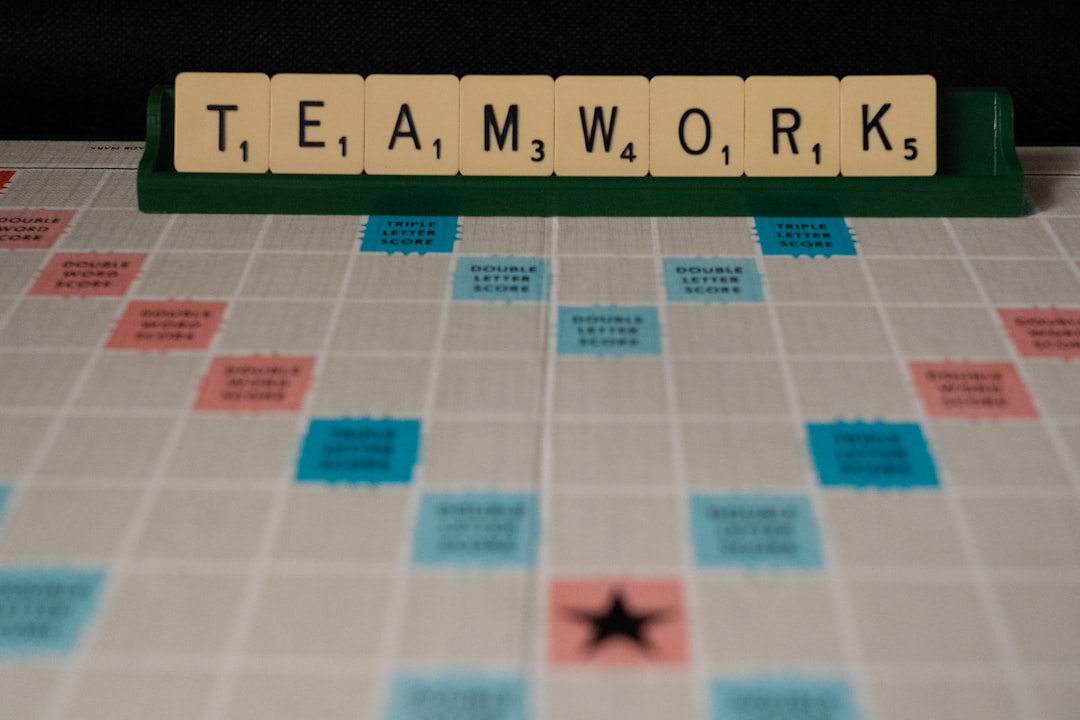
Introduction
Remote work has moved from a temporary accommodation to a permanent fixture in many industries. The flexibility it offers is unmatched, but the freedom can also bring a hidden cost: a decline in productivity if the right tools and habits are not in place. A well‑curated remote work toolkit acts as a bridge between the employee’s home office and the organization’s goals, ensuring that tasks are completed efficiently, communication stays clear, and collaboration feels as seamless as it would in a traditional office setting. This article explores the essential components of a remote work toolkit, provides guidance on selecting and integrating the best tools, and shares strategies for managing work across multiple time zones without sacrificing output.
Understanding the Core Challenges of Remote Work
Before assembling a toolkit, it is useful to identify the specific obstacles that remote workers commonly encounter. Recognizing these pain points helps you choose solutions that address the right problems.
- Communication gaps – Without face‑to‑face interaction, messages can be misinterpreted, and important information may get lost in long email threads.
- Collaboration friction – Working on shared documents, designs, or code often requires real‑time feedback. Lagging collaboration platforms can slow progress dramatically.
- Time‑zone disparity – Global teams must coordinate meetings, deadlines, and hand‑offs while respecting each member’s working hours.
- Distractions at home – Household chores, family members, and the absence of a structured office environment can fragment focus.
- Technology fatigue – Switching between numerous apps and platforms creates mental overhead and reduces efficiency.
- Security concerns – Remote access to corporate data expands the attack surface, making robust security tools essential.
By mapping each challenge to a category of tools—communication, collaboration, time management, focus, and security—you can construct a balanced toolkit that eliminates friction points rather than adding new ones.
Core Components of a Remote Work Toolkit
A remote work toolkit is not a random collection of apps. It is a cohesive set of solutions that work together to support the entire workflow, from task intake to final delivery. The core components include:
- Unified communication platform – Provides chat, video, and voice capabilities in a single interface.
- Project and task management system – Tracks work items, deadlines, and progress across individuals and teams.
- Document collaboration suite – Enables simultaneous editing, version control, and easy sharing of files.
- Time‑zone aware scheduling tool – Helps find meeting windows that respect each participant’s local time.
- Focus and habit‑building apps – Reduce distractions, encourage deep work, and monitor productivity patterns.
- Security suite – Covers VPN access, password management, endpoint protection, and data loss prevention.
When each component integrates smoothly with the others, the user experience becomes frictionless, and the overall productivity gains are measurable.
Choosing a Unified Communication Platform
Effective communication is the lifeblood of any remote team. The ideal platform should combine instant messaging, audio and video calling, screen sharing, and integration capabilities. Below are the most widely adopted options and the criteria to evaluate them.
Key Evaluation Criteria
- Reliability – Minimal downtime and high call quality, even on lower bandwidth connections.
- Cross‑platform support – Availability on desktop, web, and mobile operating systems.
- Integrations – Ability to connect with project management, calendar, and file‑sharing tools.
- Security – End‑to‑end encryption, compliance with industry standards such as GDPR or HIPAA where applicable.
- Usability – Intuitive interface that reduces onboarding time for new team members.
Popular Solutions
- Slack – Strong in channel‑based messaging, extensive third‑party integrations, and robust search capabilities.
- Microsoft Teams – Deeply integrated with Office 365, offers built‑in meeting scheduling, and supports large enterprises.
- Zoom – Renowned for video quality and webinar features, but requires additional chat and file‑sharing solutions.
- Google Chat – Works seamlessly with Google Workspace, ideal for teams already using Google Docs and Drive.
Choosing a single platform that satisfies most of the above criteria eliminates the need to juggle multiple communication apps, reducing context switching and cognitive load.
Enhancing Collaboration with Project and Task Management
A remote team needs a transparent view of who is doing what, when it is due, and how progress is measured. Project management tools provide this visibility and keep everyone aligned.
Core Features to Look For
- Kanban boards and list views – Support both visual and linear task tracking preferences.
- Milestone and deadline tracking – Helps teams see long‑term goals alongside daily tasks.
- Automation – Triggers such as moving a card when a status changes reduce manual updates.
- Reporting and analytics – Offers insight into velocity, bottlenecks, and resource allocation.
- Time‑zone awareness – Displays due dates in the user’s local time to avoid confusion.
Leading Platforms
- Asana – Offers flexible project views, robust reporting, and a clean UI that works well for cross‑functional teams.
- Trello – Simple card‑based system ideal for smaller teams or individuals who prefer a lightweight approach.
- ClickUp – Highly customizable with features ranging from docs to goal tracking, suitable for complex workflows.
- Jira – Tailored for software development, with strong issue tracking, sprint planning, and integration with code repositories.
When the chosen platform integrates with the communication suite, updates can be posted automatically to relevant channels, keeping everyone informed without extra effort.
Document Collaboration and Version Control
Real‑time co‑authoring eliminates the “who has the latest version?” problem that plagued traditional file‑sharing methods. Selecting the right suite ensures seamless collaboration on text documents, spreadsheets, presentations, and even design files.
Essential Capabilities
- Simultaneous editing – Multiple users can edit the same file without overwriting each other.
- Commenting and annotation – Allows feedback directly within the document context.
- Version history – Enables rollback to previous states if errors occur.
- Permission controls – Granular sharing settings to protect sensitive information.
- Offline access – Guarantees productivity even when internet connectivity is intermittent.
Top Choices
- Google Workspace – Provides Docs, Sheets, Slides, and Drive with excellent real‑time collaboration.
- Microsoft 365 – Offers Word, Excel, PowerPoint, and OneDrive, with deep integration into Teams.
- Notion – Combines notes, databases, and wikis in a flexible workspace, useful for knowledge bases.
- Confluence – Ideal for technical documentation and internal wikis, especially when paired with Jira.
By centralizing all files in a cloud‑based repository, teams avoid the chaos of multiple email attachments and ensure that the most recent version is always accessible.
Managing Work Across Time Zones
When team members span continents, scheduling meetings and coordinating hand‑offs become a logistical challenge. Time‑zone aware tools help maintain a rhythm that respects each participant’s working hours.
Strategies for Time‑Zone Harmony
- Establish core hours – Define a short window each day when most team members are online, and schedule synchronous activities within that period.
- Use a shared world clock – Display each member’s local time on the team dashboard to raise awareness.
- Rotate meeting times – Spread the inconvenience of early or late calls evenly across the team over weeks or months.
- Document asynchronous processes – Clearly outline steps that can be completed without real‑time interaction.
Tools That Simplify Scheduling
- World Time Buddy – Visual interface for comparing multiple time zones and finding overlapping slots.
- Calendly – Allows users to set availability windows in their local time, automatically converting for invitees.
- Google Calendar with “Time zone” feature – Enables creation of events in a specific zone while showing them in the viewer’s local zone.
- Microsoft FindTime – Suggests meeting times that work for all participants within Outlook.
Integrating these scheduling utilities with the primary calendar system ensures that meeting invitations always reflect the correct local time, reducing missed appointments and last‑minute rescheduling.
Focus and Habit‑Building Apps
Even with the best communication and collaboration tools, personal productivity hinges on the ability to maintain deep focus and healthy work habits. The right apps can help mitigate distractions, structure work intervals, and track performance.
Key Functionalities
- Pomodoro timers – Break work into focused intervals with short breaks, promoting sustained concentration.
- Website blockers – Prevent access to distracting sites during designated work periods.
- Task timers – Log time spent on specific activities for better self‑awareness and future planning.
- Mindfulness reminders – Encourage short mental breaks to reduce fatigue and improve clarity.
- Goal tracking – Visualize progress toward weekly or monthly objectives.
Recommended Solutions
- Focus@Will – Provides scientifically curated background music that enhances concentration.
- Forest – Gamifies staying off the phone by growing a virtual tree that dies if the user leaves the app.
- Toggl Track – Simple time‑tracking tool that integrates with many project management platforms.
- RescueTime – Runs in the background to automatically categorize activities and generate productivity reports.
- Habitica – Turns habit formation into a role‑playing game, rewarding consistency with in‑app achievements.
Adopting a few of these tools, rather than an overwhelming suite, helps remote workers develop a rhythm that maximizes deep work while preserving mental well‑being.
Security and Data Protection
Remote environments expand the attack surface for cyber threats. A robust security toolkit protects both the individual’s device and the organization’s data.
Critical Security Layers
- Virtual Private Network (VPN) – Encrypts internet traffic and masks the user’s IP address when accessing corporate resources.
- Password manager – Stores complex passwords securely and generates new credentials on demand.
- Endpoint protection – Antivirus and anti‑malware solutions that scan for threats on laptops and mobile devices.
- Multi‑factor authentication (MFA) – Adds a second verification step to prevent unauthorized access.
- Data loss prevention (DLP) – Monitors outbound data transfers to ensure sensitive information is not inadvertently shared.
Tools to Consider
- NordLayer – Business‑grade VPN with centralized policy management.
- 1Password Business – Secure password vault with team sharing capabilities and activity logs.
- CrowdStrike Falcon – Cloud‑delivered endpoint protection that offers real‑time threat detection.
- Authy or Duo – Popular MFA solutions that integrate with most corporate login portals.
- Microsoft Information Protection – Labels and encrypts files based on sensitivity, working across Office 365 apps.
Integrating security measures directly into the communication and collaboration tools—such as enabling MFA for Slack or Teams—creates a seamless protective layer without adding friction to daily workflows.
Building a Personal Remote Work Workflow
A toolkit is only as effective as the workflow it supports. Crafting a personal system that aligns with your natural rhythms and the team’s expectations is essential for sustained productivity.
Steps to Design Your Workflow
- Map your typical day – Identify peak focus periods, routine meetings, and unavoidable interruptions.
- Select core tools – Choose one solution for each toolkit category that you feel comfortable with and that integrates with your organization’s standards.
- Create a launch routine – Start each workday with a checklist: open communication app, review calendar, prioritize tasks in the project board, and set a focus timer.
- Define hand‑off points – Clearly mark when you will pass work to a colleague in a different time zone, using status updates or shared documents.
- Schedule regular reviews – At the end of each week, assess what worked, what didn’t, and adjust tool settings or habits accordingly.
Sample Daily Schedule
| Time (Local) | Activity |
|---|---|
| 08:00 – 08:15 | Open VPN, launch password manager, check security alerts |
| 08:15 – 08:30 | Review calendar, confirm meetings, adjust availability in scheduling tool |
| 08:30 – 09:30 | Deep work block (Pomodoro timer, focus music, website blocker active) |
| 09:30 – 09:45 | Quick stand‑up update posted in Slack channel |
| 09:45 – 11:30 | Continue project tasks, update Asana board, add comments to shared Docs |
| 11:30 – 12:00 | Respond to messages, address urgent emails |
| 12:00 – 13:00 | Lunch break, mindfulness app reminder |
| 13:00 – 14:30 | Collaborative meeting via Teams, screen share, record notes in Notion |
| 14:30 – 15:00 | Review meeting outcomes, assign follow‑up tasks in ClickUp |
| 15:00 – 16:30 | Second deep work block (focus timer, no notifications) |
| 16:30 – 17:00 | End‑of‑day wrap‑up: log time in Toggl, update status to “offline” |
Adjust the times to suit your own peak productivity windows and the team’s core hours. Consistency in the routine builds momentum and reduces decision fatigue.
Best Practices for Teams Implementing a Remote Toolkit
Individual tool selection is only part of the equation. Teams must adopt shared practices to ensure the toolkit delivers its full potential.
- Standardize on a core set of tools – Limit the number of platforms to avoid duplication and confusion.
- Document onboarding guides – Provide step‑by‑step instructions for new hires, covering installation, account creation, and basic usage.
- Establish communication norms – Define when to use async channels (e.g., Slack threads) versus real‑time calls, and set expectations for response times.
- Leverage integrations – Connect the communication platform with the project board so that task changes trigger notifications automatically.
- Hold regular retrospectives – Review tool effectiveness quarterly, gather feedback, and iterate on the toolkit composition.
- Promote security awareness – Conduct short training sessions on VPN usage, phishing detection, and MFA enrollment.
- Encourage work‑life boundaries – Use status indicators (e.g., “Do not disturb”) and encourage breaks to prevent burnout.
By embedding these practices into the team culture, the remote work toolkit becomes a catalyst for collaboration rather than a source of friction.
Future Trends in Remote Work Tooling
The remote work landscape continues to evolve, driven by advances in artificial intelligence, immersive technologies, and data analytics. Anticipating upcoming trends helps organizations stay ahead of the curve.
- AI‑powered assistants – Chatbots that schedule meetings, summarize conversations, and suggest relevant documents based on context.
- Unified workspaces – Platforms that combine messaging, project management, and file storage into a single seamless environment, reducing the need for multiple logins.
- Extended reality (XR) meetings – Virtual‑reality rooms that simulate in‑person interactions, improving engagement for distributed teams.
- Predictive productivity analytics – Tools that analyze work patterns to forecast bottlenecks and recommend workload adjustments before deadlines are missed.
- Zero‑trust security models – Continuous verification of user identity and device health, shifting away from traditional perimeter‑based defenses.
Keeping an eye on these developments enables teams to pilot emerging solutions early and integrate them into their remote work toolkit strategically.
Conclusion
Boosting productivity in a remote setting hinges on a thoughtful combination of technology, processes, and personal habits. By selecting a unified communication platform, a robust project management system, a real‑time document collaboration suite, time‑zone aware scheduling tools, focus‑enhancing apps, and comprehensive security measures, you create a toolkit that addresses the most common remote work challenges. Pairing these tools with clear team norms, regular workflow reviews, and an awareness of evolving trends ensures that the toolkit remains a source of empowerment rather than complexity. The result is a resilient, high‑performing remote workforce capable of delivering consistent results, regardless of where each team member is located.
Random Posts

Ultimate Guide to Nomad Friendly Cities and Seamless Transportation
Discover the top nomad-friendly cities and master seamless travel with our ultimate guide, covering internet reliability, visa ease, coworking hubs, and smart transportation tips for hassle-free remote work worldwide.
1 month ago

Where to Live as a Digital Nomad Best Cities for Budget and Comfort
Discover the top budget friendly cities for digital nomads that combine cheap living, fast internet, vibrant coworking scenes, easy transport and visa options, so you can work comfortably wherever you roam.
1 month ago

How Much to Spend in Portugal When Working Anywhere
Discover realistic monthly budgets for living and working anywhere in Portugal, from Lisbon to Porto and the Algarve, with cost breakdowns, sample lifestyle plans, and practical tips to stretch every euro while enjoying the culture
2 months ago

The Ultimate Resource List for Digital Nomads on the Move
Discover the essential apps, books, podcasts and services every digital nomad needs to stay productive on the move, organized by purpose for quick access wherever you work, travel or live.
2 months ago

Essential Packing Checklist for New Nomads
Discover the ultimate packing checklist for new nomads: essential items, smart organization tips, and how to customize your gear for any climate or remote work setup, ensuring stress free travel.
2 weeks ago
Latest Posts

Essential Software Every Remote Professional Should Use
Master remote work with essential tools: instant messaging like Slack, high definition video calls such as Zoom, and asynchronous voice apps. Streamline communication, stay connected and boost productivity.
1 day ago

Mastering Remote Work Productivity for Digital Nomads and Freelancers
Learn proven habits, tools, and tactics that help digital nomads and freelancers stay focused, deliver quality work, and maintain a sustainable lifestyle while traveling the world.
1 day ago

Tech‑Friendly European Towns Perfect for Remote Living
Discover Europe’s best small towns where fast internet, affordable living and vibrant tech communities let you work remotely while soaking up historic charm, lakeside views or mountain air.
1 day ago