Building A High Performance Remote Workspace From Anywhere
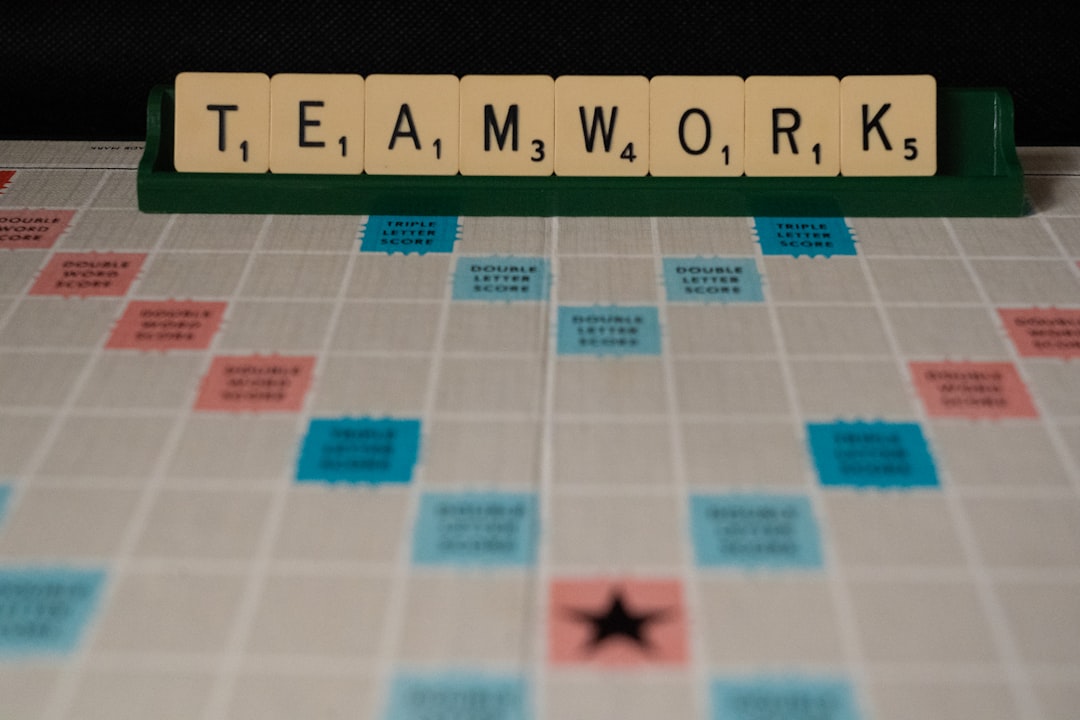
Introduction
The world of work has changed dramatically over the past decade. Advances in cloud computing, collaboration platforms, and broadband connectivity have turned the traditional office into one of many possible locations where productive work can happen. Yet many remote professionals still feel that something is missing—a sense that their workspace is a patchwork of tools, ad‑hoc setups, and constant interruptions. Building a high performance remote workspace is about more than buying a laptop and signing up for a video‑call service. It is a deliberate process that aligns technology, environment, habits, and mindset so that you can produce your best work from any location, whether that is a quiet home office, a bustling co‑working space, or a seaside cabin.
In this guide we will explore the essential components of a high performance remote workspace. We will examine how to choose the right hardware, secure reliable connectivity, assemble a software stack that supports collaboration across time zones, and cultivate routines that keep you focused and healthy. By the end you will have a clear roadmap for turning any space into a productivity hub that works for you and your team.
Core Principles of a High Performance Remote Workspace
Before diving into the specifics, it helps to understand the guiding principles that make a remote workspace truly effective.
Intentionality – Every element, from the chair you sit in to the notification settings on your phone, should serve a purpose. Random additions create friction.
Simplicity – A streamlined set of tools reduces the cognitive load of switching between apps and platforms. Simplicity also makes troubleshooting easier.
Scalability – Your setup should work whether you are alone or part of a distributed team of dozens. It should also adapt as your workload evolves.
Resilience – Connectivity glitches, power outages, or device failures happen. A resilient workspace has backups and fallback plans.
Well‑being – Physical health, mental focus, and work‑life boundaries are integral to sustained high performance.
Keeping these principles in mind will help you make decisions that reinforce each other rather than create hidden trade‑offs.
Choosing the Right Hardware
Computing Device
The centerpiece of any remote workspace is the computer. Modern laptops are powerful enough for most knowledge work, but the right choice depends on your specific tasks.
- Processor – For document creation, email, and web research a mid‑range Intel i5 or AMD Ryzen 5 is sufficient. For software development, data analysis, or design work, aim for an i7 or Ryzen 7 with multiple cores.
- Memory – 16 GB of RAM is a comfortable baseline. If you regularly run virtual machines or heavy design software, consider 32 GB.
- Storage – SSDs provide fast boot times and quick file access. A 512 GB drive is a good start; add external storage for large media files.
- Display – A 14‑inch or 15‑inch laptop with a high‑resolution IPS panel works well for mobility. If you spend long hours at a desk, an external 27‑inch monitor with at least 1440p resolution reduces eye strain and gives you more screen real estate.
When possible, choose a device with a reliable warranty and easy repair options. Remote workers benefit from being able to replace a faulty component quickly.
Peripherals
A laptop’s built‑in keyboard and trackpad are fine for occasional use, but dedicated peripherals dramatically improve speed and ergonomics.
- Keyboard – Mechanical keyboards provide tactile feedback and can be customized with key‑remapping. If you prefer a quieter environment, look for low‑profile or silent switches.
- Mouse – An ergonomic mouse reduces wrist strain. Many remote workers choose a vertical mouse or a trackball for additional comfort.
- Docking Station – A USB‑C dock with power delivery, dual monitor support, Ethernet, and extra USB ports turns a laptop into a desktop workstation in seconds.
- Headset – A noise‑cancelling headset with a good microphone is essential for clear communication. Look for a model with a detachable mic and comfortable ear pads for long calls.
Mobility Considerations
If you travel frequently, pack light but don’t sacrifice functionality. A compact mechanical keyboard, a fold‑able mouse, and a portable monitor (15‑inch, USB‑C powered) can turn a hotel room into a full‑featured office without adding bulk.
Connectivity: The Backbone of Remote Work
Primary Internet Connection
A stable broadband connection is non‑negotiable. Aim for at least 100 Mbps download and 20 Mbps upload. Higher upload speeds matter for video calls and sharing large files. If you live in an area with unreliable service, investigate alternative providers (cable, fiber, fixed wireless) and choose the one with the best SLA.
Redundancy
Never rely on a single connection. Set up a backup plan:
- Mobile Hotspot – A 5G or LTE hotspot device can serve as a secondary internet source. Keep a data plan with sufficient bandwidth for occasional video calls.
- Second ISP – In some regions you can have two broadband providers (e.g., cable and DSL). Configure your router to failover automatically.
Router and Network Optimization
A quality router improves reliability and security.
- Dual‑Band or Tri‑Band – Separate 2.4 GHz and 5 GHz networks to avoid interference.
- QoS (Quality of Service) – Prioritize video conferencing traffic and VPN connections.
- Wired Ethernet – Whenever possible, connect your primary workstation via Ethernet. Wired connections reduce latency and eliminate Wi‑Fi dead zones.
VPN and Secure Access
If your organization requires a VPN, choose a solution that offers split‑tunneling so that only corporate traffic goes through the encrypted tunnel, while regular browsing uses the direct internet path. This improves speed while maintaining security.
The Software Stack: Tools for Collaboration Across Time Zones
Core Productivity Suite
A unified suite for document creation, spreadsheets, presentations, and cloud storage reduces friction.
- Google Workspace – Real‑time collaboration, easy sharing, and web‑based access make it ideal for distributed teams.
- Microsoft 365 – Offers robust desktop apps and strong integration with Windows environments.
Choose the platform that aligns with your organization’s standards and your personal workflow.
Project Management
A visual project management tool helps coordinate work across time zones.
- Asana – Task lists, timelines, and custom fields provide clarity.
- Trello – Card‑based boards are simple and adaptable for small teams.
- Jira – Best for software development teams that need issue tracking and agile boards.
Keep the tool lean; avoid having multiple overlapping systems that cause duplicate entry.
Communication
Effective communication is the glue that holds a remote team together.
- Instant Messaging – Slack or Microsoft Teams allow quick questions and channel‑based organization. Set up “Do Not Disturb” schedules aligned with your core working hours.
- Video Conferencing – Zoom, Google Meet, or Teams provide reliable video calls. Use a dedicated meeting room (virtual) with a consistent background to reduce visual fatigue.
- Email Management – Use filters and labels to prioritize messages. Consider a “focus inbox” that surfaces only high‑priority emails during deep work periods.
Time Zone Coordination
When team members span continents, scheduling can become chaotic. Leverage tools that display multiple time zones and automate meeting proposals.
- World Time Buddy – Visual interface for comparing zones.
- Calendly – Allows others to book meetings within your predefined availability windows.
- Google Calendar – Enable “world clock” in settings and add secondary calendars for each major time zone you work with.
Set a shared “core overlap” window (e.g., 2‑3 hours) where most team members are online. Schedule synchronous activities—stand‑ups, reviews, brainstorming—within that window. Asynchronous work (documentation, coding, design) should be the default for the rest of the day.
File Sharing and Version Control
- Cloud Storage – OneDrive, Google Drive, or Dropbox keep files accessible from any device. Use shared folders with granular permissions.
- Version Control – For code and technical documents, GitHub or GitLab provide robust versioning and collaboration features.
Automation
Automate repetitive tasks to free mental bandwidth.
- Zapier – Connects apps to create simple workflows (e.g., new Trello card creates a Google Drive folder).
- IFTTT – Similar to Zapier, useful for personal automation like syncing calendar events to a task list.
Managing Work Across Time Zones
Establish Clear Working Hours
Even if you are a digital nomad, define a personal “working day” that aligns with your team’s core overlap. Communicate these hours in your status message and calendar. Respect the boundaries of others—avoid late‑night messages unless urgent.
Use Asynchronous Communication Effectively
- Threaded Discussions – Keep conversations organized by using threads in Slack or Teams.
- Documentation First – Record decisions, meeting notes, and design rationales in a shared document instead of relying on memory.
- Status Updates – A daily async update (e.g., “What I did yesterday, what I will do today, blockers”) helps keep everyone in sync without a meeting.
Time Zone Friendly Meeting Practices
- Rotate meeting times periodically so that the same region is not always bearing the inconvenience of early‑morning or late‑evening calls.
- Record meetings and share the recording with those who could not attend. Include a brief written summary with action items.
Leverage Overlap for Knowledge Transfer
During the core overlap, schedule brief “office hour” sessions where team members can drop in to ask questions or share insights. This mimics the spontaneous hallway conversations of a physical office.
Security and Data Protection
Device Security
- Full‑Disk Encryption – Enable BitLocker (Windows) or FileVault (macOS).
- Password Manager – Store strong, unique passwords for every service.
- Multi‑Factor Authentication – Enforce MFA for all critical accounts.
Network Security
- Secure Wi‑Fi – Use WPA3 encryption where possible. Change default router passwords.
- VPN – Use a reputable VPN provider for public Wi‑Fi connections.
Data Backup
- Local Backup – Use an external SSD with automated backups (e.g., Time Machine, Windows Backup).
- Cloud Backup – Duplicate critical files to a secure cloud service (e.g., Backblaze, OneDrive).
Regularly test your restore process to ensure backups are reliable.
Ergonomics and Physical Well‑Being
Workspace Layout
- Desk Height – Aim for a desk where elbows are at a 90‑degree angle when typing.
- Monitor Position – Top of the screen should be at eye level, about an arm’s length away.
- Keyboard and Mouse – Keep them at a height that allows neutral wrist posture.
Seating
Invest in an ergonomic chair with lumbar support. If a high‑quality chair is not feasible, use a seat cushion and a lumbar roll to improve posture.
Lighting
Natural light reduces eye strain and improves mood. Position your screen to avoid glare. If natural light is limited, use a daylight‑balanced lamp (4000‑5000 K).
Movement Breaks
Adopt the 20‑20‑20 rule: every 20 minutes, look at something 20 feet away for 20 seconds. Stand, stretch, or walk for a few minutes every hour. Consider a standing desk or a convertible sit‑stand setup.
Mental Health
- Boundaries – Set a clear end to the workday and stick to it. Use a “shutdown ritual” (e.g., turning off notifications, logging out of work apps).
- Mindfulness – Short meditation or breathing exercises can reset focus.
- Social Connection – Schedule virtual coffee chats or informal video calls to maintain team camaraderie.
Building Routines for High Performance
Morning Routine
Start with a consistent ritual that signals the brain it is time to work. This could include a brief exercise session, a healthy breakfast, and a review of the day’s priorities.
Planning and Prioritization
- Weekly Review – On Monday, outline the week’s main goals and allocate tasks to specific days.
- Daily Top‑Three – Identify three high‑impact tasks for the day. Focus on completing these before moving to lower‑priority work.
Time Blocking
Reserve blocks of uninterrupted time for deep work. Use calendar events marked as “busy” to protect these periods. During deep work blocks, silence notifications and disable email checks.
Pomodoro Technique
Work for 25 minutes, then take a 5‑minute break. After four cycles, take a longer break (15‑30 minutes). Adjust the intervals to suit your concentration span.
End‑of‑Day Wrap‑Up
Spend the last 10‑15 minutes reviewing what was accomplished, updating task boards, and preparing the next day’s top‑three. This creates a clean mental slate for after‑hours.
Continuous Improvement and Adaptation
A high performance remote workspace is not a static setup. Regularly evaluate each component and adjust as needed.
- Quarterly Tech Audit – Review hardware performance, software subscriptions, and network reliability. Replace or upgrade items that are bottlenecks.
- Feedback Loops – Solicit input from teammates about communication effectiveness and tool usability.
- Skill Development – Allocate time each month to learn new shortcuts, automation scripts, or productivity techniques.
Track metrics that matter to you—number of deep‑work hours, average response time, or the frequency of interruptions. Use these data points to refine your routines.
Conclusion
Creating a high performance remote workspace from anywhere is an achievable goal when you approach it with intentionality, simplicity, and resilience. By selecting reliable hardware, establishing redundant connectivity, curating a focused software stack, and mastering time‑zone coordination, you lay a solid technical foundation. Complement this with ergonomic design, clear boundaries, and well‑crafted routines, and you build a sustainable environment that supports both productivity and well‑being.
Remember that the most powerful tool in a remote worker’s arsenal is the habit of continuous improvement. Treat your workspace as a living system—one you tune, upgrade, and refine as your projects evolve and as new technologies emerge. With the strategies outlined here, you can confidently turn any coffee shop, hotel room, or mountain lodge into a professional hub where high‑quality work thrives, no matter where you are in the world.
Random Posts

How To Start A Nomad Lifestyle With Confidence
Learn how to launch a confident nomad lifestyle with clear steps: define your why, plan finances, streamline packing, set up remote work, and thrive on the road.
3 weeks ago
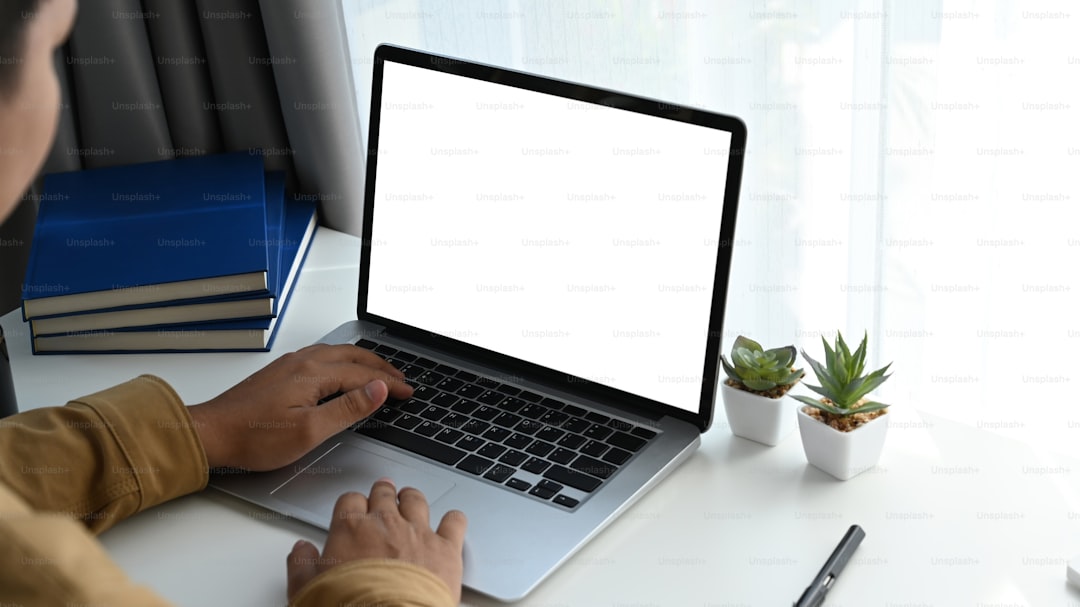
Essential Task Management Strategies for Distributed Teams
Learn practical task-management tactics that keep remote teams aligned, avoid duplicated work, and hit deadlines with actionable steps, real examples, and the best collaboration tools.
2 months ago
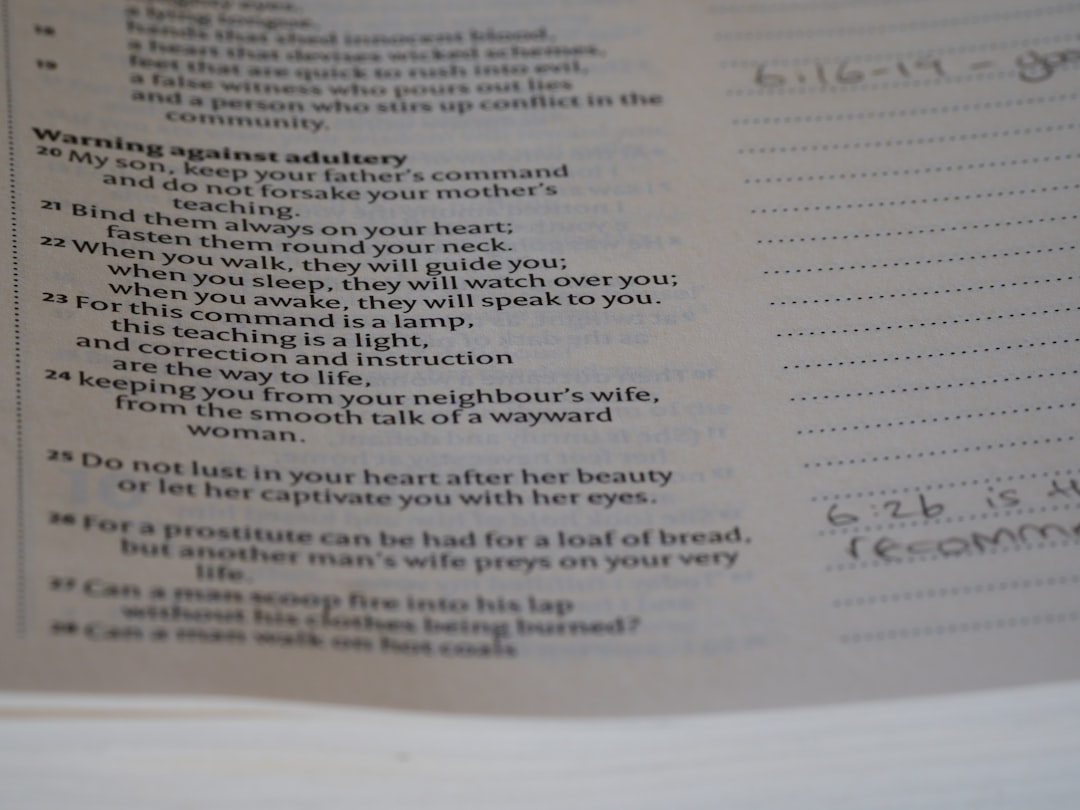
How to Navigate Taxes While Living Abroad
Learn how to stay tax compliant while living abroad. This guide explains tax residency, filing across borders, banking tips and legal basics, giving nomads a clear roadmap to protect income and avoid penalties.
2 months ago

Living Cheap in Portugal as a Digital Nomad
Discover how digital nomads can enjoy Portugal's sunny climate, fast internet and rich culture while spending less by choosing affordable towns, budgeting smartly and using local tips for housing, food and leisure.
2 days ago

Ultimate Nomad Guide to Starting Your Journey
A step-by-step roadmap that turns wanderlust into a sustainable nomadic life, helping you shift mindset, master travel logistics, set up remote work, and join a supportive community with practical checklists.
1 month ago
Latest Posts

Essential Software Every Remote Professional Should Use
Master remote work with essential tools: instant messaging like Slack, high definition video calls such as Zoom, and asynchronous voice apps. Streamline communication, stay connected and boost productivity.
1 day ago

Mastering Remote Work Productivity for Digital Nomads and Freelancers
Learn proven habits, tools, and tactics that help digital nomads and freelancers stay focused, deliver quality work, and maintain a sustainable lifestyle while traveling the world.
1 day ago

Tech‑Friendly European Towns Perfect for Remote Living
Discover Europe’s best small towns where fast internet, affordable living and vibrant tech communities let you work remotely while soaking up historic charm, lakeside views or mountain air.
1 day ago